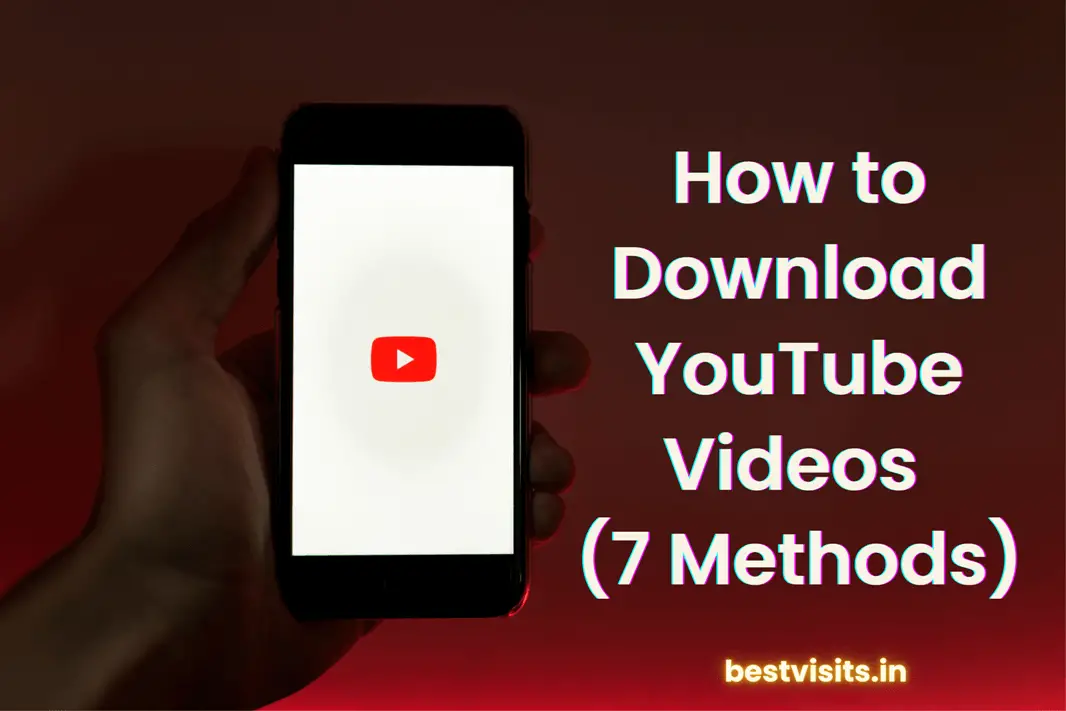Are you eager to learn how to download YouTube videos effortlessly? Look no further! We’ve compiled a comprehensive guide that covers seven different methods to help you download YouTube videos on various devices, including Mac, iOS, Android, and PC.
Whether you want to have a tutorial accessible offline, save your child’s favorite clip for safekeeping, or download and utilize an existing YouTube video as a content creator or marketer, we’ve got you covered. So, let’s dive in and discover the best ways to download YouTube videos hassle-free.
How to Download YouTube Videos: 7 Different Methods
Method 1: Downloading Your Own YouTube Videos
If you’re the creator of a video and want to download it directly from YouTube to your computer, follow these simple steps:
- Open YouTube and navigate to the menu on the left-hand side of your screen. Tap on “Your videos” to access your YouTube Studio.
- Locate the video you wish to download and hover over it to reveal a menu bar. Click the vertical ellipses icon.
- Select the “Download” option.
- Your video will be saved as an mp4 file in your downloads.
Method 2: Downloading YouTube Videos on Mac
To save YouTube videos on your Mac for offline viewing, you have two options: using your YouTube account or the VLC Media Player.
1. YouTube Account Method:
- Click on the video you want to watch.
- Below the video, click on “Download” or select “More” and then “Download.”
- Once the download is complete, a checkmark will appear next to the downloaded video.
- Access your video library by clicking on the hamburger icon in the top left corner and scrolling down to “Downloads.”
2. VLC Media Player Method (No Premium Account Required):
- Head to YouTube and find the video you want to download.
- Copy the video’s URL.
- Open the VLC player and navigate to “File” on the top menu bar, then select “Open Network.”
- In the Network tab, paste the YouTube video’s URL in the text box and click “Open.”
- The video will automatically open once downloaded and can be found in your Downloads folder.
Remember to respect copyright laws when sharing downloaded videos, particularly if you intend to monetize them on YouTube.
Also Read: How to Download Instagram Reels: 4 Simple Methods
Method 3: Downloading YouTube Videos on iPhone
Downloading YouTube videos on your iPhone for offline viewing is a breeze. Follow these steps:
- Open the YouTube app on your iPhone.
- Find the video you want to download.
- Tap the “Download” button and choose your desired resolution.
- Access your downloaded videos by tapping “Library” in the bottom left corner, then selecting “Downloads.”
Method 4: Downloading YouTube Videos on Android
Similar to iPhones, Android devices also allow you to download YouTube videos for offline watching. Here’s how:
- Open the YouTube app on your Android device.
- Locate the video you wish to download.
- Tap the “Download” button and select your preferred resolution.
- Access your downloaded videos by tapping “Library” in the bottom left corner, then selecting “Downloads.”
Method 5: Downloading YouTube Videos on PC
You have two options for downloading YouTube videos on your PC: saving them to your YouTube Library or using the VLC Media Player.
1. YouTube Library Method:
- Click on the video you want to watch.
- Below the video, click on “Download” or select “More,” then “Download.”
- Once the download is complete, the “Downloaded” text below the video will turn blue.
- You can access your downloaded videos later by visiting your video library.
2. VLC Media Player Method (No Premium Account Required):
- Head to YouTube and find the video you want to download.
- Copy the video’s URL.
- Open the VLC Media Player.
- Click on “Media” in the top menu, then select “Open Network Stream.”
- In the pop-up window, switch to the Network tab and paste the YouTube video’s URL in the text box. Click “Play” at the bottom.
- Once the video starts playing, select the “Tools” tab in the top bar, then choose “Codec Information.”
- Triple-click on the Location bar at the bottom of the window to highlight the entire text, right-click, and select “Copy.”
- Go back to your browser, paste the text into the URL bar, and press Enter. The video will appear. Right-click anywhere on the video and choose “Save As” to download it as an MP4 or in your preferred format.
Please ensure that you comply with copyright laws when sharing downloaded videos, especially if you plan to profit from them on YouTube. If you encounter any issues during the process, make sure you have the latest version of VLC installed and consider performing a full re-installation if the problem persists.
With these methods at your disposal, you can easily download YouTube videos and enhance your YouTube channel with captivating content. Enjoy exploring the world of offline YouTube videos!
Method 6: Using Third-Party Apps to Download YouTube Videos
Apart from the official methods provided by YouTube, there are third-party apps available that can assist you in downloading YouTube videos onto your Mac, iOS, Android, or PC. These apps offer additional features and flexibility for your video downloading needs. Here are some popular options:
1. 4K Video Downloader:
- Compatible with Mac, Windows, and Linux operating systems, 4K Video Downloader allows you to download YouTube videos in high-quality resolutions, including 4K and 8K.
- Simply copy the URL of the YouTube video, paste it into the app, choose your desired format and quality, and initiate the download.
2. TubeMate (Android Only):
- TubeMate is a popular app for downloading YouTube videos on Android devices.
- It offers a user-friendly interface, allowing you to search for videos within the app and download them in various resolutions and formats.
3. Documents by Readdle (iOS Only):
- Documents by Readdle is a versatile app for iOS that not only serves as a file manager but also includes a built-in browser and video downloader.
- You can browse YouTube within the app, select the video you want to download, and save it to your device for offline viewing.
Remember to exercise caution when using third-party apps, as some may violate YouTube’s terms of service or infringe on copyright laws. Always ensure that you have the necessary rights to download and use the videos you intend to access.
Method 7: Online YouTube Video Downloaders
If you prefer a web-based solution, online YouTube video downloaders can be a convenient option. These websites allow you to download YouTube videos by simply entering the video’s URL. Here are a few popular online video downloader websites:
1. Y2Mate:
- Y2Mate supports downloading YouTube videos in various formats, including MP4, MP3, and more.
- Paste the YouTube video URL into the provided field on the website and select your preferred format and quality. Then, click the “Download” button to start the download process.
2. SaveFrom.net:
- SaveFrom.net is another widely used online video downloader that supports downloading YouTube videos.
- Copy the YouTube video URL and paste it into the input field on the website. Choose your desired format and quality, and click the “Download” button to initiate the download.
When using online video downloaders, exercise caution and be mindful of potential malware or intrusive ads. It’s recommended to have a reliable antivirus program installed on your device to ensure your safety while browsing and downloading from these websites.
In Conclusion
With the variety of methods available, downloading YouTube videos has become more accessible than ever. Whether you’re a content creator, marketer, or simply an individual who wants to enjoy YouTube videos offline, these methods provide you with the flexibility to save and watch your favorite content at your convenience.
Remember to respect copyright laws and usage rights when downloading and sharing YouTube videos. Always ensure that you have the necessary permissions or licenses to download and use the content legally.
So, go ahead and try out these methods to enhance your YouTube experience by downloading and enjoying videos wherever and whenever you want!
Frequently Asked Questions (FAQs)
While YouTube offers a premium service called YouTube Premium that allows you to download videos for offline viewing, it is not entirely free. However, there are third-party apps and websites available that enable you to download YouTube videos for free. Just make sure to use them responsibly and in compliance with copyright laws.
Downloading YouTube videos can potentially infringe upon copyright laws if done without proper authorization or permission from the content creator. It is important to respect copyright and only download videos that you have the right to access or use. Be aware of the copyright status of the videos you download and use them responsibly and legally.
If you are not the uploader or authorized by the content creator, it is generally not legal to download and use videos from YouTube without permission. YouTube’s terms of service state that users should only upload videos they have created or have the necessary rights to use. Respect copyright laws and seek proper authorization before downloading or using videos created by others.
While downloading YouTube videos itself is not inherently risky, using third-party apps or websites can expose your device to potential security risks. It is crucial to download apps or visit websites from trusted sources to ensure the safety of your device and personal information. Additionally, always be cautious of copyrighted content and comply with legal requirements to avoid any legal repercussions.
Yes, you can download YouTube videos on mobile devices. YouTube Premium subscribers have the option to download videos directly within the YouTube app. Additionally, there are third-party apps available for both iOS and Android devices that allow you to download YouTube videos for offline viewing. Remember to follow the terms and conditions set by YouTube and respect copyright laws when downloading videos.
To ensure you have the necessary rights to use downloaded YouTube videos, it is important to consider the copyright status of the videos and obtain proper authorization. If you intend to use the videos for commercial purposes or monetize them on YouTube, it is best to seek permission from the content creator or use videos that are explicitly marked as royalty-free or licensed under creative commons.
Yes, once you have downloaded a YouTube video, you can edit it using video editing software. However, keep in mind that editing someone else’s content without permission may infringe upon copyright laws. It is always best to respect the rights of content creators and obtain necessary permissions before making any modifications to downloaded videos.
Remember, always use downloaded YouTube videos responsibly, respect copyright laws, and obtain proper authorization when necessary to ensure a legal and ethical approach to content consumption and creation.